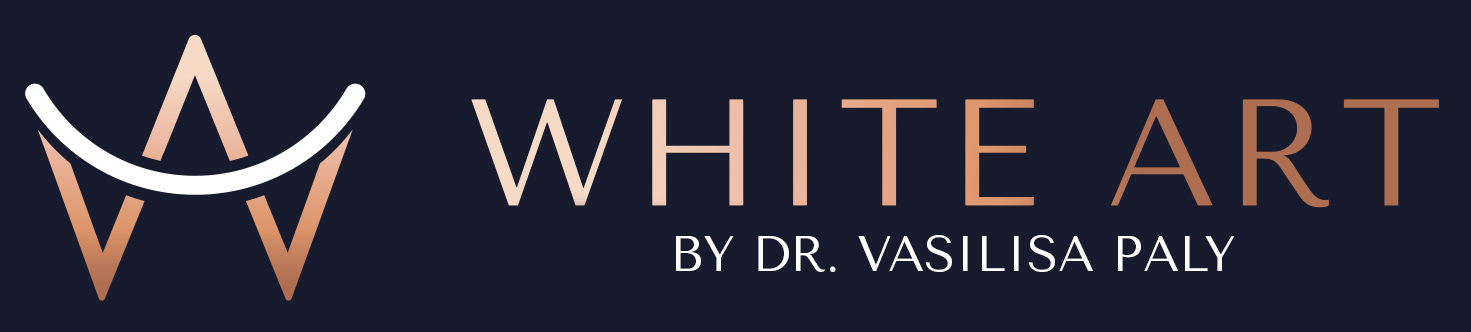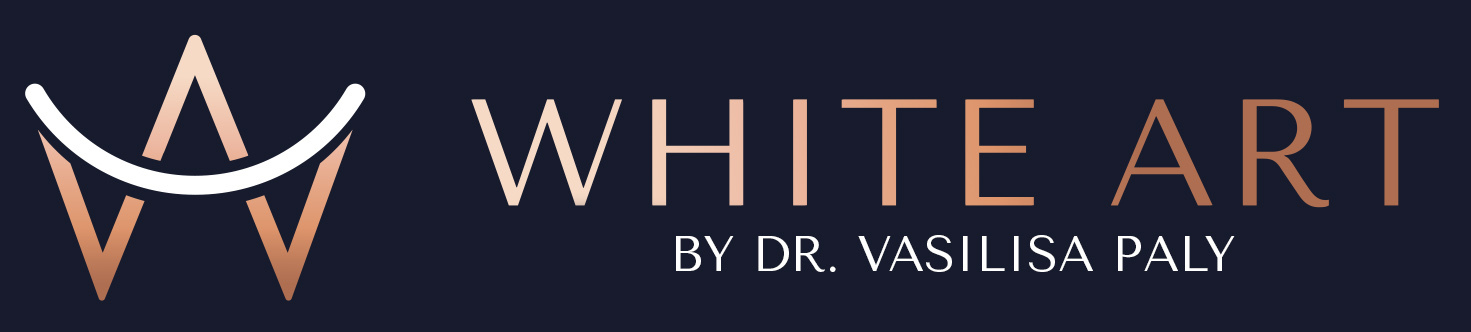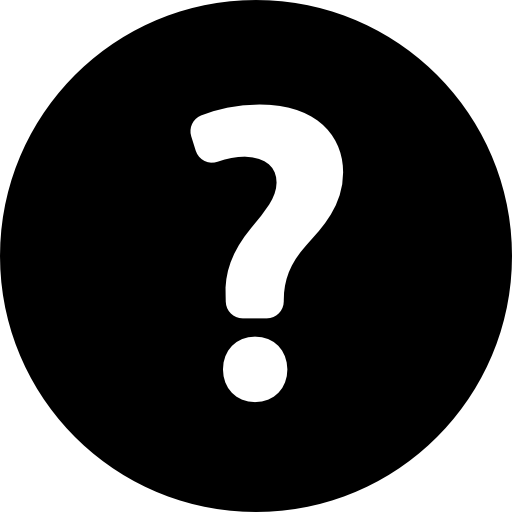Contacts
CONSULTATION
✔️ Meet the doctor, have a detailed conversation.
✔️ Thorough examination.
✔️ Photo protocol - photos from different angles.
✔️ Drawing up a preliminary treatment plan.
✔️ Detailed analysis of the situation together with the doctor, taking into account all the data: examination, photoprotocol, 3D-diagnostics.
❤️ You will go home with a full understanding of the situation, all stages of treatment, the financial component of the plan.
✔️ Thorough examination.
✔️ Photo protocol - photos from different angles.
✔️ Drawing up a preliminary treatment plan.
✔️ Detailed analysis of the situation together with the doctor, taking into account all the data: examination, photoprotocol, 3D-diagnostics.
❤️ You will go home with a full understanding of the situation, all stages of treatment, the financial component of the plan.
Consultation
✔️ Meet the doctor, have a detailed conversation.
✔️ Thorough examination.
✔️ Photo protocol - photos from different angles.
✔️ Drawing up a preliminary treatment plan.
✔️ Detailed analysis of the situation together with the doctor, taking into account all the data: examination, photoprotocol, 3D-diagnostics.
❤️ You will go home with a full understanding of the situation, all stages of treatment, the financial component of the plan.
Up to 1 hour
Consultation with a clinic doctor
3000 rub
By submitting the form you agree with the personal data processing policy of White Art Dentistry (Boutique Clinic LLC).
How can I send a CT scan if it is on the disk?
Step 1
Open the disk
Often disks have autorun and if you just click on the icon, this is what will happen.
In order to open the contents of a disk, hover over its icon, right-click on it and a menu will appear, in which you should select “Open in new window”.
In order to open the contents of a disk, hover over its icon, right-click on it and a menu will appear, in which you should select “Open in new window”.
Step 2
Create a folder in any convenient location
You will need an empty folder. For convenience, it is better to name it, for example: “Last Name First Name”, “CT Last Name”.
Any way that is convenient to identify your CT will do.
Any way that is convenient to identify your CT will do.

Step 3
Select all files on the disk
Highlight ALL FILES (it is important to have exactly all files) that are on the disk. Then right-click and select “Copy” from the menu that appears.
Step 4
Copy the files to the folder created in step 2
Go to the folder we created earlier, right-click and choose “Paste” from the menu that appears.
Step 5
Archive the files in the folder
Select all the files you have moved to the new folder, right-click and choose “Compress to ZIP file” in the menu that appears.
You can also pack the files with any of your own archivers, say WinZip, WinRar or you can use a simple free archiver 7-zip (download).
You can also pack the files with any of your own archivers, say WinZip, WinRar or you can use a simple free archiver 7-zip (download).
Step 6
Got the archive to upload to the cloud
In the previous step, an archive appeared in the folder. Windows or the archiver can give it some “own” name, it doesn't matter.
This archive you need to upload to any file storage (cloud), for example: Yandex.Disk (you have it if you have Yandex mail), Mail.ru Cloud, Google Disk (you have it if you have Gmail mail), Dropbox or any other.
It is always free, as any service gives from 10 gigabytes for free.
This archive you need to upload to any file storage (cloud), for example: Yandex.Disk (you have it if you have Yandex mail), Mail.ru Cloud, Google Disk (you have it if you have Gmail mail), Dropbox or any other.
It is always free, as any service gives from 10 gigabytes for free.
Step 7 (this and the following steps show how to upload a file to Yandex.Disk)
Upload the archive to the cloud
Open your storage, for example, Yandex.Disk. Upload the archive to a convenient location.

Step 8
Get the download link
Click on the downloaded archive, select “Share” in the menu that appears and then click on “Copy link” in the window that opens.
In other cloud services everything is done essentially the same way.
The link is now on the clipboard and you can send it to us in a convenient way via e-mail, the form above, Instagram*, WhatsApp, Telegram and so on.
In other cloud services everything is done essentially the same way.
The link is now on the clipboard and you can send it to us in a convenient way via e-mail, the form above, Instagram*, WhatsApp, Telegram and so on.